As I shared a few posts back (at least), I started getting serious about Evernote when I read Kerry Scott's How to Use Evernote for Genealogy a couple of months ago. The book was very helpful in understanding the program in general and Kerry shared many ideas about using it for genealogy specifically.
I found more help organizing on Colleen Greene's blog in a fantastic series of posts. By the way, I found these posts by doing a search of all the GeneaBlogs. Did you know you could do that? Easy-peasy.
It took a little bit for me to fully absorb all of Colleen's techniques and decide what I would use for myself, but I'm well on my way now. As an added bonus, some of these techniques are also helping me name and tag the digital files on my Mac and in Dropbox, and that is where I am going to start.
It has been a challenge for me to find a file-naming system that works. I don't like impossibly-long file names, they irk me and they feel like they aren't going to be much help in searches anyway. Thomas MacEntee's webinar on Metadata was a big help in this regard. Knowing that I can tag my photos and other files (like a census record) to identify all the relevant ancestors, without having to name them all in the file name, is great! The only drawback for me is that my personal computer is a Mac, which doesn't offer as many fields in the metadata, but the tagging is really working for me. Even better, I'm now tagging those files with their Dollarhide number instead of names so my tagging is quicker and tags are consistent across my multiple platforms.
For those who might be new to the Dollarhide numbering system as I was, here is a link to a good explanation of how it works. Long story short, everyone gets a number. At first I said, "No way!" I thought it was going to be too much work, that every time I wanted to save and tag something it would take forever. But I quickly realized that it didn't have to be that hard. Starting at the beginning and going through about 5 generations, I made a table in Word with just two columns; one for the name, last name first, and one for their number. The table can then be sorted by number or by name so look-ups are quick and easy. As I save documents with other ancestors in them, they are added to the chart which is re-sorted and saved.
As for other tags, I just try to anticipate the reasons I might access a file in the future, whether it be a document, a photo, a blog post or anything. Perhaps I might write a blog post about City Directories and want to look at all the City Directory pages I have saved in Evernote, perhaps I'll want to show a cousin everything I have collected about our grandparents' home town. Whatever different ways or reasons I think I might want to search for records in the future, I'll need tags to accomplish that task.
One other note about tagging and metadata. I was hoping to be able to search by the tags in my metadata to help find items saved to Dropbox but, as of now, Dropbox does not have this capability. My filing system will have to help me find what I'm looking for there. Or I can look for the filename on my Mac and use that to find the document on Dropbox (for sharing for example). I also experimented to see if Dropbox would save the metadata for me even if I couldn't use it and I was happy to see that it did, even across different platforms. For example, I tagged a document on my Mac, uploaded it to Dropbox, downloaded it on my PC at the office and found all of my tags still there - yes!
So that is my new tagging system. I'll have more on Evernote tomorrow.



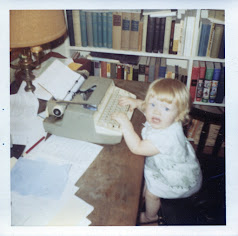



No comments:
Post a Comment
If you don't wish to share your email address, please comment anonymously. Thank you.